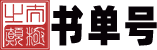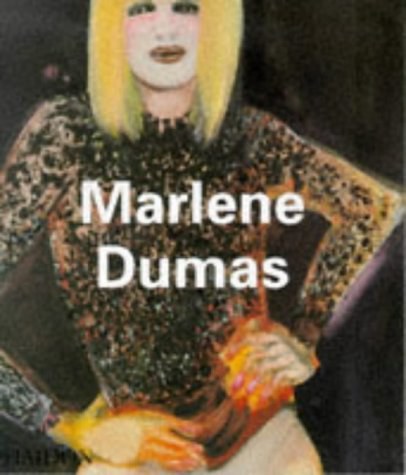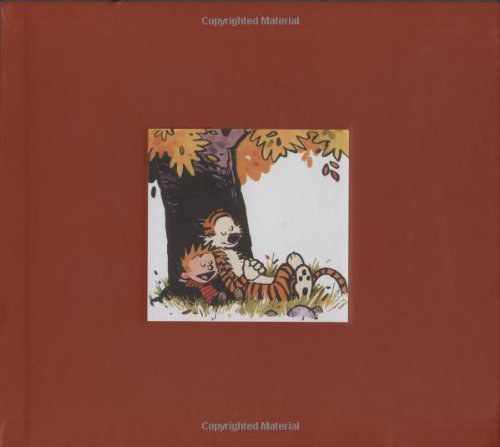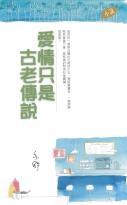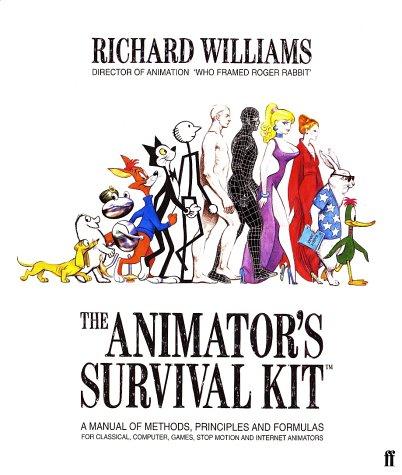Tapworthy
书刊介绍
内容简介
Josh Clark is a writer, designer, and developer who helps creative people clear technical hassles to share their ideas with the world. As speaker and consultant, he has helped scores of companies build effective websites and mobile apps. When he's not writing or speaking about clever design and humane software, he's building it. Josh is the creator of Big Medium, friendly softw...
()
作品目录
Chapter 1 Touch and GoOn the Go: One Hand, One Eye, One Big Blur
Get It Done Quick
One Tool in a Crowded Toolbox
Bored, Fickle, and Disloyal
Double-Tap, Pinch, Twist, What?
Clumsy Fingers
So, What, Do I Design for Dummies?
Chapter 2 Is It Tapworthy?
There's Not an App for That
What's Your Story?
What Makes Your App Mobile?
First Person: Josh Williams and Gowalla
Big Talent for Little Icons
Get to Pixels Fast
Making It Work
Try, Try Again
Finding Focus
Optimizing for the Primary Task
Building for Exploration
Colorful Personality
Less Flash, More Function
The App Doesn't Have to Do It All
Mobile Mindsets
"I'm Microtasking"
"I'm Local"
"I'm Bored"
What Makes You So Special Anyway?
Wait, Wait, Come Back!
Throw Out the Babies, Too
Can't I Get That on the Web?
Touchpoints
Chapter 3 Tiny Touchscreen
A Physical Feel
Rule of Thumb
The Magic Number Is 44
Don't Crowd Me
First Person: James Thomson and PCalc
Designing for Touch
Give Me Feedback
Pimp My Calculator: Virtual Keypads
Pointed Design
Take It From the Top
Design to a 44-Pixel Rhythm
Be a Scroll Skeptic
Edit, Edit, Edit
Secret Panels and Hidden Doors
Touchpoints
First Person: Rusty Mitchell and USA Today
All the News That Fits
Psst . . . Hints for Working Custom Controls
Big Problem with Tiny Buttons
Either/Or: You Can't Fit It All
Chapter 4 Get Organized
WWJD: What Would Jobs Do?
Getting Around: Apple's Navigation Models
Flat Pages: A Deck of Cards (or Just One)
Tab Bar: What's on the Menu?
Tree Structure: Let 1,000 Screens Bloom
Combining Navigation Models
Modal Views and Navigational Cul-de-Sacs
A Tangled Web
Storyboarding Your App on Paper
Put Something Ugly on Your iPhone
Touchpoints
First Person: Jürgen Schweizer and Things
Organizing the App
Choosing the Navigation Style
Minimal Graphics
What Makes the Feature List?
Rhyme with Apple's Design Language
Chapter 5 The Standard Controls
The Power of Standard Visuals
The Navigation Bar Shows the Way
The Toolbar
"So an Icon Goes into a Bar . . ."
The Search Bar
Table Views Are Lists on Steroids
Setting the Table: Indexes and Grouped Lists
Table View Editing Tools
Text Me
Editing Text
Fixing Typoz
Is That for Here or to Go?
Don't Make 'Em Keybored
Multiple Choice: Pickers, Lists, and Action Sheets
On the Button
Yes and No: Switches
Segmented Controls Are Radio Buttons
Sliders Stay on Track
Settings: A Matter of Preference
Is There More?
Touchpoints
Chapter 6 Stand Out
What's Your App's Personality?
Gussying Up Familiar Pixels
You Stay Classy
Keep It Real
Designing Custom Toolbar Icons
Metaphorically Speaking
I Call My New Invention "The Wheel"
And Now for Something Completely Different
Touchpoints
First Person: Craig Hockenberry, Gedeon Maheux, and Twitterrific
Taming a Dense Thicket of Options
Asterisk = Action
Color Me Unique
Testing the Bare Bones
Chapter 7 First Impressions
Your Icon Is Your Business Card
Building Your App's Icons
What's In a Name?
While You Wait: The Launch Image
The Illusion of Suspended Animation
Put Out the Welcome Mat
Instructions Can't Make You Super
The First Screen
Touchpoints
First Person: Joe Hewitt and Facebook
More Than a Lite Version
A Collection of "Sub-Apps"
Physics According to Apple
Easy on the Chrome
The Trouble with Notifications
Chapter 8 Swipe! Pinch! Flick!
Finding What You Can't See
Pave the Cowpaths
Shortcuts and Backup Plans
Piggybacking Standard Gestures
Shake, Shake, Shake
Two's a Crowd
Awkwardness for Self Defense
Phone Physics
Touchpoints
Chapter 9 Know the Landscape
Why Do People Flip?
A Whole New Landscape
Making a Complicated Turn
Don't Lose Your Place
Touchpoints
Chapter 10 Polite Conversation
When To Interrupt
Remain Calm and Carry On
Pushy Notifications
No Stinkin' Badges
Yep, I'm Working on It
Bending Time: Progress Bars and Other Distractions
Touchpoints
Chapter 11 Howdy, Neighbor
Public Square: Contacts, Photos, and Events
Tag, You're It: Passing Control to Other Apps
Roll Your Own: Browsers, Maps, and Email
Happy Trails, Neighbor
Touchpoints
· · · · · ·
作者简介
Josh Clark is a writer, designer, and developer who helps creative people clear technical hassles to share their ideas with the world. As speaker and consultant, he has helped scores of companies build effective websites and mobile apps. When he's not writing or speaking about clever design and humane software, he's building it. Josh is the creator of Big Medium, friendly softw...
(展开全部)
精彩摘录
不要弹出来让用户到AppStore里打分。有些应用偶尔会弹出一个警告框,让用户去AppStore里给应用打分。大家都是出来混饭吃的,你这样打断我,然后让我去帮你写点好评,不仁不义啊。只关注在用户目标和任务上,而不是关注你自己。如果要让大家到AppStore打分,那就在应用设置里"关于我们"的页面里加上链接吧
——引自第278页
在iPhoneOS中,有8种不同的键盘布局,你可以为每个文本输入框绑定任意一种键盘布局。ACSII。这是英语语言用户的默认键盘。该键盘可以在主键盘上输入字母,还可以切换到数字键盘布局和标点符号布局。数字和标点符号。这个和ACSII键盘是一样的。只不过这个键盘初始默认是弹出数字和标点符号布局,而不是字母布局。URL。主要针对输入网址而设的。这个布局的主键盘剔除了空格键,替换成了小数点、斜杠和”.com“键。这个键盘的第二布局是标点符号,但是换成了URL里常用的符号(#,+,%等)邮箱地址。熟悉的@在该键盘的正中央。常用的邮箱符号在键盘的次布局里。数字键盘。全部就是0到9。(没有return键,所以界面上其他地方最好要另外有个”完成“按钮。)电话拨号键盘。和数字键盘几乎一样,只是多了一个+,#,*、暂停键。姓名电话键盘。主键盘和ASCII键盘一样是字母,但是次布局是修改过的数字键盘,没有标点符号选项。
——引自第165页
相关推荐
-

傅山的世界
白谦慎,1982年北京大学国际政治系毕业,1996年获耶鲁大学博士学位。先后任教于美国西密执安大学艺术系和波士顿大学艺术史系,2004年获波士顿大学终身教职。现...
-

小猫奥斯卡
大卫·多萨,美国作家、医学博士。大卫在斯蒂尔康复与护理中心工作时,无意中发现,在病人即将离开人世的时刻,一只叫奥斯卡的小猫总是默默守护在他们身边。这只“能预知生...
-

局外人
阿尔贝•加缪(1913~1960),小说家、哲学家、戏剧家、评论家。法国存在主义文学领军人物,“荒诞哲学”的代表。他认为人生是荒诞的,人不能理解世界,但又不能屈...
-

优秀的人,都敢对自己下狠手
《优秀的人,都敢 对自己下狠手》,写给在大城市打拼的你。如果你想从小城市到大城市工作,如果你即将毕业不知道自己将来到底干什么,如果你正处在职场转型期,如果你想去...
-

生死之间
人类 90% 以上的疾病是无法治愈的。疾病与死亡,从来都是人生绕不开的命题,或早或晚,或大或小,我们都要与之产生交集。当与疾病和死亡狭路相逢,我们应该怎么选择未...
-

第一圈(上下)
1994年
-

亲吻神学
书摘 因为他或者她意识到自己已被引导到一个具体的人身上,所以没有人感到自己远离上帝。相反,人之爱的经验就像一条直接通向上帝的跳板或者道路。对具体的你的渴望与对...
-

好心情手册
如果你——习惯性拖延,越重要的事越不想做,陷入恶性循环陷入社交恐惧,不想见人,打个电话都要心理建设半天日常丧,对什么都不感兴趣,明明瘫了一天还是精疲力竭……请翻...
-

简明中国道教通史
作品目录引言第一章 道教产生的历史条件和思想渊源及其酝酿过程第一节 道教产生的历史条件第二节 道教产生的思想渊源第三节 道教
-

完全自游英国
"墨刻编辑部已出版多套国外旅游书,在台湾和大陆畅销的品种有:自由自在ACTION系列、5天4夜游系列等。"
-

以自由看待发展
阿马蒂亚·森(Amartya Sen)是1998年诺贝尔经济学奖获得者,也是第一位获此殊荣的亚洲人。他1933年生于印度。1953年在印度完成大学学业后赴剑桥大...
-

我行我素
詹妮弗•雷明 (Jennifer Remling)在创建CarveYourOwnRoad.com之前,詹妮弗•雷明曾曾任大型企业的人事部门主管。然而,当她周游世...
-

祛魅
张洪彬,1980年生,汉族,重庆人。2014年毕业于华东师范大学,获历史学博士学位。曾任加拿大不列颠哥伦比亚大学访问学者、《学术月刊》编辑、复旦大学哲学学院博士...
-

Purple Hibiscus
By turns luminous and horrific, this debut ensnares the reader from the first pa...
-

法律方法讲义(21世纪法学研究生参考书系列)“十一五”国家重点图书出版规划
法律方法讲义(21世纪法学研究生参考书系列)“十一五”国家重点图书出版规划 内容简介 本书把法律方法涉及的问题分为三个部分:基本原理部分、制度路径部分和思维方式...
-

符号学理论
* 翁贝托·埃科理论代表作,继索绪尔和皮尔士之后的权威符号学论著“如果你把花生定义为一种符号,那么很明显,符号学也和花生酱有关。”《符号学理论》是意大利符号学家...
-

股价形态总览
托马斯·布尔科夫斯基被许多人认为是图表模式方面的世界领先权威之一。他是一位成功的投资者和交易员,拥有超过35年的股票交易经验。他最畅销的书籍已被翻译成十几种语言...
-

园丁小雨蛙:除草大作战+花种子大收集
曲折幽默的故事,可爱细腻的画风,培养孩子的环保意识,感受勇气与友情的力量!♦ 编辑推荐◎故事风趣幽默、跌宕起伏、引人入胜。画风温馨可爱,故事却曲折幽默,画风与故...
-

生物材料科学:医用材料导论-(原著第2版)-中文版
生物材料科学:医用材料导论-(原著第2版)-中文版 本书特色 巴迪·d.拉特纳等编著的《生物材料料学:医用材料导论(原书第2版中文版)》的问世,将使从事...
-

雪中悍刀行 15
作者烽火戏诸侯,2005年底烽火开始在起点中文网发文,后一直以挖“坑”不填而广受读者抱怨,因此被称为“大内太监总管”。 代表作《陈二狗的妖孽人生》《天神下凡》等...